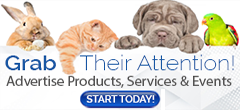No, you cannot create both a breeder ad listing and a vendor ad with the same account on AmericanBreeder.com. These are two entirely different account types, each with distinct menu options, features, tools, and purposes. To advertise as both a breeder and a vendor, you would need to create two separate accounts. Here's why and how to do it:
Why Separate Accounts?
- Breeder Accounts: Designed for users who want to post breeder ad listings, such as offering animal offspring for sale or adoption.
- Vendor Accounts: Tailored for users who wish to promote related products, services, events, or shows for animals or pets.
These account types are not interchangeable, and each provides specific tools and features to suit its purpose.
How to Create Separate Accounts
-
Step 1: Register for a Breeder Account
- During registration, select "Breeder" as your account type.
- Complete the registration process and log in to create and manage your breeder ad listings.
-
Step 2: Register for a Vendor Account
- Go through the registration process again, this time selecting "Vendor" as your account type.
- Use a different email address for this account.
- Once registered, log in to your vendor account to create and manage vendor ads for your products, services, or events.
Key Notes
- Independent Accounts: Breeder and vendor accounts are completely separate. They are not linked or associated with each other and require independent logins.
- Flexibility: This structure ensures that each account type offers the tools and features specific to its intended purpose, providing a streamlined experience for managing ads.
If you have any questions or need further assistance, feel free to contact our support team. We're here to help make your advertising experience on AmericanBreeder.com as smooth as possible!