RESOURCE LIBRARY
What is the Campaign Manager and how can vendors use it to create, manage, and optimize their advertising campaigns?
Your Guide to the Campaign Manager
Welcome to AmericanBreeder.com, the ultimate platform to promote your business to a vast audience of animal lovers, breeders, and pet owners. Our user-friendly Campaign Manager empowers vendors to create, launch, and track ads effortlessly. This guide will walk you through the features, functions, and step-by-step process for setting up a successful ad campaign.
Why Use the Campaign Manager?
The Campaign Manager offers a powerful set of tools designed to help you:
- Target Your Audience: Use advanced filters to reach the right buyers based on species, location, or specific interests.
- Track Your Success: Monitor ad performance in real-time with insights on clicks, impressions, and conversions.
- Simplify the Process: With an intuitive interface, you can set up campaigns quickly—even if you're new to digital advertising.
Key Features of the Campaign Manager
1. Customizable Ad Formats
Choose from a variety of ad formats to suit your marketing goals:
- Display Ads: Showcase your brand with eye-catching banners.
- Video Ads: Grab attention with engaging videos.
- Sponsored Posts: Seamlessly integrate your ad into our blog content.
2. Audience Targeting
Refine your audience with options like:
- Species and breed preferences.
- Geographic targeting by state, city, or zip code.
- Behavior-based targeting, including browsing history and interests.
3. Flexible Budgets
Set daily or total campaign budgets to fit your needs, with options for pay-per-click (PPC) or cost-per-impression (CPM) models.
4. Comprehensive Analytics Dashboard
Access detailed reports on ad performance, including:
- Impressions and click-through rates (CTR).
- Conversion metrics, such as contact form submissions.
How to Set Up Your Ad Campaign
Step 1: Access the Campaign Manager
- Log in to your vendor account on AmericanBreeder.com.
- Navigate to the Ad Manager tab in your dashboard.
- Click the Create New Campaign button.
Step 2: Choose Your Ad Format
You’ll be prompted to select the type of ad you want to create:
- Display Ads: Upload images in recommended dimensions.
- Video Ads: Drag and drop your video file or paste a link from an approved platform.
- Sponsored Posts: Write or upload your article and attach your ad banner.
Step 3: Define Your Audience
- Choose your target species or category (e.g., Dogs, Cats, Reptiles).
- Narrow your audience by location:
- Select regions, states, or cities.
- Use radius targeting for hyper-local ads.
- Apply behavioral filters such as browsing interests or recent searches.
Step 4: Set Your Budget and Schedule
- Enter your campaign budget:
- Daily Budget: A fixed amount spent each day.
- Total Budget: A lump sum for the campaign duration.
- Choose your payment model:
- Pay-Per-Click (PPC): Pay for every click on your ad.
- Cost-Per-Impression (CPM): Pay per 1,000 impressions.
- Select your campaign start and end dates.
Step 5: Design Your Ad
- Upload creative assets such as images, videos, or banners.
- Use the built-in Ad Preview Tool to see how your ad will appear on desktop and mobile.
- Add a call-to-action (CTA) that encourages users to interact with your ad, like “Shop Now” or “Contact Us.”
Step 6: Review and Launch
- Double-check your campaign details, including audience, budget, and design.
- Click Submit for Approval to ensure your ad complies with platform guidelines.
- Once approved, your ad will go live on the scheduled start date.
Managing Your Campaign
Editing Your Campaign
- Navigate to the Active Campaigns section in your dashboard.
- Click the pencil icon next to the campaign you wish to edit.
- Update your targeting, budget, or creative assets as needed.
Tracking Performance
- Visit the Analytics Dashboard for real-time updates on your campaign.
- Monitor key metrics like CTR, impressions, and conversions.
- Adjust your campaign strategy based on performance trends.
Pausing or Ending Campaigns
- To pause a campaign, toggle the Active/Paused switch in the Campaign Manager.
- To end a campaign, click the End Campaign button.
Tips for a Successful Campaign
- Invest in High-Quality Visuals: Use sharp, professional images or videos to grab attention.
- Craft a Strong CTA: Be clear about what action you want users to take.
- Test and Optimize: Experiment with different ad formats and targeting options to see what works best.
- Stay Within Budget: Monitor your spending regularly to avoid exceeding your limits.
We’re here to help! If you have any questions or need support, feel free to contact us through your vendor dashboard or visit our Help Center for more tips and tricks.
Start your journey to connecting with the American Breeder community today—your perfect audience is just a few clicks away!
Let me know if you'd like to add anything further!



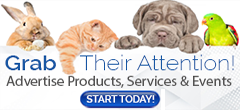
Comments