RESOURCE LIBRARY
Choose a CATEGORY or click on the TAGS tab to search for articles on a specific topic.
How can I navigate to find species, products, services, and resources effectively?
Simplified Navigation Guide for AmericanBreeder.com
Navigating AmericanBreeder.com is designed to be easy, intuitive, and highly effective, ensuring you can quickly find the species, products, services, or resources you need. Here’s a friendly, professional overview of the platform’s navigation features to help you make the most of your experience:
Dynamic Search Field
- Where to Find It: Top-right corner of every page.
- How It Works:
- Start typing a breed or species name, and the search tool instantly scans over 8,000 options.
- Matching images appear as you type, providing a visual and intuitive way to search.
- Click any breed image to go directly to its ad listings.
- Bonus Features:
- On the breeder’s ad listing page, click the breeder’s username to see all of their ads in one place.
- Use the “Add to Favorites” button to save ads you like, then view them anytime by clicking the heart icon in the top menu bar (requires logging into your free buyer account).
Homepage Category Icons
- Where to Find It: Center of the homepage.
- How It Works:
- Explore 12 main category icons (e.g., Amphibians, Birds, Dogs, etc.).
- Clicking an icon reveals subcategories and relevant ad listings, making browsing quick and simple.
Main Navigation Bar Dropdowns
- Where to Find It: At the top of every page.
- How It Works:
- Hover over any of the 12 main categories to view subcategories.
- Click your desired subcategory for detailed listings and related resources.
Blue Pill Links
- Where to Find Them: Above breeder ads.
- How It Works:
- These quick-access links take you to related pages or categories, ensuring seamless navigation.
Breadcrumb Navigation
- Where to Find It: Top of all internal ad listing pages.
- How It Works:
- Easily return to parent pages or previous categories by clicking breadcrumbs at the top of the page.
Animal Image Slider
- Where to Find It: Top of the homepage.
- How It Works:
- Browse eye-catching breed images using the arrows or by hovering to scroll.
- Click any image to view that breed’s ad listings.
- Expand the slider to fullscreen mode with the four-direction icon.
- Access detailed breed guides via links below each slider image.
Resource Library
- Where to Find It: In the Resources section in the top menu.
- How It Works:
- Click on a category icon (e.g., Dogs, Cats, Livestock) to narrow your search to specific topics.
- Explore thousands of in-depth articles covering over 8,000 species.
- Use the search bar or tags to locate articles by keywords or themes.
AI Chat Feature
- Where to Find It: Bottom-right corner of every page.
- How It Works:
- Ask Questions: Get instant answers about breeds, breeding topics, or website features.
- Explore Resources: Access the site’s vast library of tools and articles.
- Group Chat Rooms: Connect with others in dedicated rooms for each animal category (e.g., Dogs, Birds, Livestock) to discuss breeding topics and share insights.
Additional Features for Enhanced Navigation
Location-Based Sorting
- Ads are automatically prioritized by your location, ensuring breeders closest to you appear first.
Exact Breed Searches
- Type the exact breed name in the search bar to filter results and locate specific listings instantly.
Pagination for Multiple Listings
- If a category contains many ads, use the pagination links at the bottom of each page to browse through all options.
Sorting Options
- Refine your search results with the dropdown menu above ad listings to sort by:
- City Name: See breeders in a specific city.
- Zip Code: Focus on nearby areas.
- Selling Price: Browse listings within your budget.
View All Listings from a Breeder
- Click a breeder’s username in any ad to view all their active listings on a single page.
Support and Quickstart Guides
Breed Requests
- Missing a breed? Click the “Breed Request” tab on the left side of the screen to submit a request.
Contact Us
- Use the Support menu at the top of the page to submit questions or feedback via the contact form.
Immediate Assistance
- Start with the Chat AI feature, which scans thousands of Q&A articles instantly. If your issue persists, email us using our contact for with the specific details for prompt resolution.
Account Management
- Change Password: Update it from the ACCOUNT dropdown.
- Transaction History: View payment history under the “Transaction History” menu item in the ACCOUNT dropdown.
Quickstart Guides
- Watch helpful videos to learn about the platform’s features. Access them via the “Quickstart Guides” link in the top menu.
Why You’ll Love Navigating AmericanBreeder.com
From dynamic search options to advanced sorting tools, everything is designed to make finding, exploring, and connecting effortless. Whether you’re a buyer looking for specific breeds or a vendor managing listings, AmericanBreeder.com offers a smooth and enjoyable experience tailored to your needs.



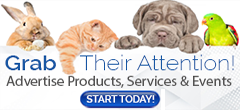
Comments