RESOURCE LIBRARY
Overview of Site Features and Navigation
Navigation & Search
How do I navigate the main categories and subcategories to find specific types of animals or services?
Navigating AmericanBreeder.com is straightforward and user-friendly:
- Homepage Category Icons:
The homepage features 12 primary category icons, including Dogs, Cats, Birds, and Livestock. Click any icon to view subcategories tailored to your interests. - Main Navigation Bar Dropdowns:
Hover over the top menu bar to explore dropdown options for all main categories. Select a subcategory to narrow down your search. - Dynamic Search Field:
Use the search bar in the top-right corner to quickly find breeds, species, or services. As you type, options populate dynamically with matching images, simplifying your search. - Breadcrumb Navigation:
Once you’re on a listing page, the breadcrumbs at the top help you trace your steps or jump to parent categories with one click. - Blue Pill Links:
Above breeder ads, these quick links guide you to related pages, saving time and effort.
What site features help me search and filter animal listings effectively?
AmericanBreeder.com provides a range of features for precise and efficient searches:
- Dynamic Search Field: Enter specific keywords, and the system will present matching results instantly.
- Sorting Options: Use filters above listings to sort by city, zip code, or price.
- Location-Based Sorting: Listings automatically prioritize ads near your location, helping you discover local breeders first.
- Favorite Ads: Logged-in users can save favorite listings by clicking the heart icon on each ad. Access all your favorites by clicking the heart icon in the top menu.
- Pagination: For extensive categories, navigate easily between pages using the numbers at the bottom of listing pages.
How do I use advanced search filters to narrow down listings by breed, age, or health status?
- Using the Dynamic Search Field:
Type in specifics such as breed, age, or health-related terms to view tailored results. - Filter Dropdowns Above Listings:
Refine your results by selecting options like breed, gender, or price range. These filters ensure you only see listings that meet your criteria. - Breed Image Slider:
Found at the top of listing pages, this slider highlights popular breeds with direct links to their ads. Hover to browse or click to expand the view for more detailed exploration.
Is there a way to view recently added listings or new animals in specific categories?
Yes! AmericanBreeder.com makes it easy to discover the latest listings:
- Homepage Feature Section: Recently added listings appear prominently on the homepage under each main category.
- Category Pages: Look for the “New Listings” tag on ads in specific categories.
- Sort by Date: Use the sorting dropdown on any listing page to display the most recent ads first.
How do I use the map and location filters to find animals or services within a certain distance?
AmericanBreeder.com’s map and location features help you connect with nearby breeders or services:
- Automatic Location Sorting: By default, the site detects your location using your IP address and prioritizes ads nearest to you.
- Map View in Listings: On breeder ad pages, switch to the map view to visualize ad locations geographically.
- Zip Code Filter: Use the zip code filter above listings to adjust the search radius and find breeders within your preferred distance.
- City Sorting: Select the “City” option from the sorting menu to view ads organized by location.
By leveraging these tools, AmericanBreeder.com ensures you can quickly and efficiently find exactly what you’re searching for, whether it’s a specific breed, a nearby breeder, or tailored services.
User Support & Assistance
What’s the best way to reach out for assistance if I’m having trouble navigating the site?
AmericanBreeder.com offers multiple ways to get assistance tailored to your needs. The quickest way is to use the AI Chat Support feature, accessible via the chat icon in the bottom-right corner of every page. This feature scans thousands of resources on our website and provides answers within seconds. If you still need further help, you can contact us directly by going to the SUPPORT menu at the top of the page and selecting Contact Us. For immediate issues, provide detailed information about your problem, and our support team will get back to you promptly.
How can I report technical issues, such as slow loading times or broken links, to the support team?
We value your feedback in maintaining an efficient platform. To report technical issues, head to the SUPPORT menu and click Contact Us. Fill out the form with a brief description of the issue, including specifics such as the page URL, what you were doing when the problem occurred, and the time it happened.
Are there tutorials or guides on maximizing my experience and navigating the platform effectively?
Yes! AmericanBreeder.com offers an extensive Quick Start Video Guide library, available via the Quickstart Guides link in the top menu bar. These videos provide detailed walkthroughs of all the platform’s features, helping you make the most of your experience. Additionally, we recommend visiting the How to Advertise page under the top menu, where you'll find videos tailored to your user type, whether you’re a breeder, buyer, or general user. For text-based help, explore our Resource Library, which contains guides on animal care, pet shopping, and site navigation. These resources ensure you have everything you need to confidently use our site and connect with breeders or resources effectively.
Additional Site Features
1. How do I filter listings to see all active ads from a specific breeder?
To view all active ads from a specific breeder, click on the breeder's username link displayed on the right-hand side of any ad they’ve posted. This link directs you to their dedicated breeder profile page, where you’ll find all their active listings conveniently displayed in one place.
2. How can I identify promoted or “boosted” listings, and is there an option to filter these out?
Promoted or “boosted” listings are visually marked with a highlighted border or special badge indicating their boosted status. While browsing, these ads are positioned prominently at the top of search results. If you prefer to exclude boosted listings, use the filter options located above the ad listings page. Select “Exclude Boosted Listings” from the dropdown menu to view standard listings only.
3. What tools are available for comparing different listings side-by-side?
AmericanBreeder.com offers a Compare Listings Tool accessible by clicking the Compare icon beneath each ad. Add up to four listings to the comparison tool, and then click on the View Comparison button at the top of the page. This feature displays key details, such as price, breeder location, and pet specifics, side-by-side in a clean, easy-to-read table.
4. How do I bookmark or mark listings as favorites and access them later?
To save a listing as a favorite, click the heart icon displayed on the ad. You must be logged into your free buyer account to use this feature. Access your saved favorites by clicking the heart icon in the top menu bar. This will display all bookmarked listings, allowing you to revisit them anytime.
5. Are there quick links or shortcuts for frequently visited pages, like favorite listings or recent searches?
Yes! AmericanBreeder.com offers several shortcuts:
- Favorites: Accessible via the heart icon in the top menu bar.
- Recent Searches: Found in the dropdown menu of the main search bar, showing your last 10 searches for quick access.
- Customizable Dashboard: Logged-in users can set shortcuts to frequently visited pages, like specific category listings or breeder profiles, by configuring their account settings under the “My Account” menu.
6. How can I view my past activity history, including previous listings and purchases?
Your Activity History is available under the “My Account” dropdown menu. Here, you’ll find:
- Saved Listings: All ads you’ve bookmarked.
- Viewed Listings: A chronological list of recently viewed ads.
- Purchase History: Details of purchases made through the platform, including breeder contact logs and payment records (if applicable).
This history allows for efficient tracking and revisiting of past interactions.
These tools and features ensure a seamless, user-friendly experience on AmericanBreeder.com, empowering you to explore and connect with confidence.
Customization & Accessibility
How do I enable notifications or email alerts for specific listing updates or messages on AmericanBreeder.com?
To stay updated on specific listings or messages, AmericanBreeder.com offers customizable notifications and email alerts tailored to your preferences:
- Enable Notifications for Listing Updates
- Log in to your AmericanBreeder.com account.
- Navigate to your Account Settings by clicking your username in the top menu.
- Select Notification Preferences from the dropdown.
- Under the Listing Updates section, choose the types of updates you'd like to receive, such as:
- New listings for your saved breeds or species.
- Price changes or status updates on favorited ads.
- Ensure your email address is verified for receiving alerts. You can confirm this under Profile Settings if necessary.
- Message Notifications
- Enable message notifications to stay informed when breeders or buyers contact you:
- Go to Messages in the dropdown under your profile menu.
- Select the Message Settings option.
- Toggle the alert for new messages via email or in-site notifications.
- Enable message notifications to stay informed when breeders or buyers contact you:
- Instant Notifications
- If you want real-time updates, ensure your browser allows notifications for AmericanBreeder.com. A prompt will appear on your first visit, or you can enable it via your browser settings.
- Quarterly Membership Newsletter
- Opt into our newsletter under the Subscription Settings to receive updates, featured ads, and important announcements.
Is there a way to bookmark or revisit specific help articles or FAQs within the site?
Yes! AmericanBreeder.com makes it simple to save and revisit articles or FAQs for quick reference:
- Bookmark Articles or FAQs
- At the top of each help article or FAQ page, click the Save to Favorites button (represented by a heart icon).
- Access your saved items anytime by clicking the heart icon in the main menu.
- Create a Personalized Resource List
- Log in to your account and navigate to the Resource Library.
- Browse your saved items under My Saved Resources.
- Use tags to organize your favorites by topic, such as Dog Breeding, Fraud Prevention, or Buyer Tips.
- Quick Search Your Saved FAQs
- Use the Search Saved Items bar in the My Favorites section to quickly locate saved content.
- Shareable Links
- Copy the shareable link provided in each article to bookmark it in your browser or share it with others.
These tools help you stay organized and ensure that critical information is just a click away! If you need further assistance, the Quick Start Guide videos and AI chat feature are always available to guide you.



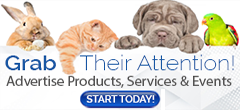
Comments