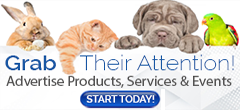Navigation & Search
How do I navigate the main categories and subcategories to find specific types of animals or services?
Navigating AmericanBreeder.com is straightforward and user-friendly:
- Homepage Category Icons:
The homepage features 12 primary category icons, including Dogs, Cats, Birds, and Livestock. Click any icon to view subcategories tailored to your interests. - Main Navigation Bar Dropdowns:
Hover over the top menu bar to explore dropdown options for all main categories. Select a subcategory to narrow down your search. - Dynamic Search Field:
Use the search bar in the top-right corner to quickly find breeds, species, or services. As you type, options populate dynamically with matching images, simplifying your search. - Breadcrumb Navigation:
Once you’re on a listing page, the breadcrumbs at the top help you trace your steps or jump to parent categories with one click. - Blue Pill Links:
Above breeder ads, these quick links guide you to related pages, saving time and effort.
What site features help me search and filter animal listings effectively?
AmericanBreeder.com provides a range of features for precise and efficient searches:
- Dynamic Search Field: Enter specific keywords, and the system will present matching results instantly.
- Sorting Options: Use filters above listings to sort by city, zip code, or price.
- Location-Based Sorting: Listings automatically prioritize ads near your location, helping you discover local breeders first.
- Favorite Ads: Logged-in users can save favorite listings by clicking the heart icon on each ad. Access all your favorites by clicking the heart icon in the top menu.
- Pagination: For extensive categories, navigate easily between pages using the numbers at the bottom of listing pages.
How do I use advanced search filters to narrow down listings by breed, age, or health status?
- Using the Dynamic Search Field:
Type in specifics such as breed, age, or health-related terms to view tailored results. - Filter Dropdowns Above Listings:
Refine your results by selecting options like breed, gender, or price range. These filters ensure you only see listings that meet your criteria. - Breed Image Slider:
Found at the top of listing pages, this slider highlights popular breeds with direct links to their ads. Hover to browse or click to expand the view for more detailed exploration.
Is there a way to view recently added listings or new animals in specific categories?
Yes! AmericanBreeder.com makes it easy to discover the latest listings:
- Homepage Feature Section: Recently added listings appear prominently on the homepage under each main category.
- Category Pages: Look for the “New Listings” tag on ads in specific categories.
- Sort by Date: Use the sorting dropdown on any listing page to display the most recent ads first.
How do I use the map and location filters to find animals or services within a certain distance?
AmericanBreeder.com’s map and location features help you connect with nearby breeders or services:
- Automatic Location Sorting: By default, the site detects your location using your IP address and prioritizes ads nearest to you.
- Map View in Listings: On breeder ad pages, switch to the map view to visualize ad locations geographically.
- Zip Code Filter: Use the zip code filter above listings to adjust the search radius and find breeders within your preferred distance.
- City Sorting: Select the “City” option from the sorting menu to view ads organized by location.
By leveraging these tools, AmericanBreeder.com ensures you can quickly and efficiently find exactly what you’re searching for, whether it’s a specific breed, a nearby breeder, or tailored services.