RESOURCE LIBRARY
Common Issues with Search and Filters
Basic Search and Filtering
1. How can I refine my search to only show listings for specific breeds, species, or animal categories?
Use the Dynamic Search Field in the top-right corner or click category icons (Dogs, Birds, etc.) on the homepage. You can also navigate through dropdown menus or the breed image slider on listing pages.
2. How do I filter search results by location to find nearby sellers, and why might I still see listings from other regions?
Enable location-based sorting by allowing the website to detect your IP address. Listings prioritize nearby sellers, but results from other regions may appear if fewer local options exist for your criteria.
3. Can I combine multiple search filters (e.g., breed, location, and price) to get more precise results?
Yes, use advanced filters on the breeder ad listings page to combine parameters like breed, location, and price for tailored results.
4. How do I filter listings to only show animals that are currently available for adoption or sale, not on hold?
Check the "Availability" filter on the ad listings page to display only listings marked as "Available."
5. How do I search for listings that include veterinary records, health guarantees, or specific certifications (e.g., health screenings, pedigree papers)?
Use the "Features" filter on the ad listings page to select options like health guarantees, pedigree papers, or certifications.
6. How do I filter listings by price range, and can I set alerts for listings within my budget?
Adjust the price range slider on the listings page to refine results. Use the "Save Search" option in your buyer account to receive alerts for new listings within your budget.
7. How do I filter search results by specific seller types, like private owners, breeders, or rescue organizations?
Use the "Seller Type" filter to select listings from private owners, breeders, or rescue organizations.
8. How do I filter listings to only show listings from verified or licensed breeders, shelters, or approved organizations?
Select the "Verified Sellers" filter to display ads exclusively from licensed breeders or approved organizations.
9. How can I search for listings that offer specific amenities, like delivery options or trial adoption periods?
Check the "Amenities" filter to find listings offering options like delivery or trial adoption periods.
Advanced Search Options
1. How do I set up alerts to notify me when new listings match my saved search criteria?
To set up alerts, log into your buyer account. Use the dynamic search field to input your desired criteria, then save the search by clicking the "Save Search" button at the top of the results page. Navigate to the “Alerts” tab in your account settings, enable notifications, and choose your preferred method (email or push). Saved searches automatically generate alerts whenever new listings meet your criteria.
2. How can I prioritize search results by seller ratings, response times, or high engagement rates?
In the search results page, use the sorting dropdown menu located above the listings. Select options like "Top-Rated Sellers", "Fastest Responders", or "Most Active Sellers" to reorder results based on these metrics. This ensures you connect with sellers who are reliable and engaged.
3. Can I use search filters to show only listings with “urgent,” “featured,” or promotional tags?
Yes, the search filters on AmericanBreeder.com include a section for tag-based sorting. Simply check the boxes for “Urgent,” “Featured,” or other promotional tags under the Advanced Filters menu to display only listings marked with these designations.
4. How do I filter out listings that contain specific keywords, phrases, or attributes I am not interested in?
Use the Keyword Exclusion tool under the Advanced Search tab. Enter the words or phrases you’d like to exclude. The system will filter out any listings containing those terms in their titles, descriptions, or attributes.
5. Can I search for listings that allow flexible terms, like fostering to adopt or installment payment options?
Yes, use the Flexible Terms filter in the advanced search options. Select checkboxes for terms like “Foster-to-Adopt” or “Installment Payments” to limit results to listings that explicitly offer these options. Additional details can often be found within the listing descriptions.
6. How do I search for animals currently being fostered and available for adoption?
To search for fostered animals available for adoption, go to the Adoption Services Directory and use the Foster-Based Listings filter. Alternatively, use the dynamic search bar to input "fostered" along with the species or breed you're interested in.
7. Can I filter listings to only show ads with photos, videos, or virtual meetup options with sellers?
Yes, under the Media Filters section in Advanced Search, check the boxes for "Photos," "Videos," or "Virtual Meetups." This ensures you see listings that include rich media or options for virtual seller interactions.
8. How can I refine my search to only show listings that include detailed descriptions of the animal's behavior, personality, or health status?
In the Advanced Filters, select the "Detailed Descriptions" option. This prioritizes listings where sellers have provided extensive information about the animal's temperament, behavior, or health. You can also use keywords like "personality details" or "health profile" in the dynamic search bar.
9. How do I customize search filters for specific categories (e.g., dogs, cats, exotic pets)?
Navigate to the Main Navigation Bar and select your desired category (e.g., Dogs, Cats). Once in the category-specific section, use the Category Filters menu to apply custom filters such as breed, age, location, or specific attributes relevant to the category. Save these preferences for quicker searches in the future.
These features on AmericanBreeder.com ensure that your search is tailored, efficient, and matches your specific needs, helping you connect with the right breeders or adoption opportunities seamlessly.
Troubleshooting Search and Filter Issues
1. Why are some listings missing from my search results, even when I select “show all” filters?
Listings may not appear if they are inactive, have expired, or been removed by the breeder. Additionally, some listings may be hidden due to filters applied unintentionally. Ensure that all filters are cleared and try searching again. If the issue persists, verify that the breed or category exists on the platform by using the Breed Request feature to suggest new additions.
2. Why do search results show listings that don’t match my filters, such as location, breed, or age?
This might happen due to a system-wide sync delay or overlapping data between categories. Clearing your browser cache or refreshing the search page can often resolve this. For more precise results, double-check each filter for accuracy and use the exact breed or keyword in the search bar.
3. Why do I see fewer results when using multiple filters, and how can I adjust for better accuracy?
Using multiple filters narrows your search significantly, which may limit the results. To find more listings, reduce the number of filters or prioritize the most critical criteria (e.g., breed or location). Consider using broader filters initially and refining your search progressively.
4. Why are search results showing duplicate listings from the same seller?
Duplicate listings can occur if a breeder has multiple ads for similar animals or if system updates cause temporary duplication. If this happens frequently, report it using the “Give Us Your Feedback” form or contact support via the Chat AI feature.
5. What should I do if the advanced search filters for breed, age, or health status aren’t displaying correctly?
Start by refreshing the page or trying a different browser. If the problem persists, it could be due to a compatibility issue. Ensure your browser is up-to-date and disable any ad blockers that may interfere. If issues remain, report the problem to the Support Team through the contact form.
6. How do I troubleshoot if search results aren’t loading fully or are showing a “no results found” message incorrectly?
This can occur during peak usage times or due to a weak internet connection. Try reloading the page, clearing your browser cache, or using a different device. If the issue is ongoing, use the AI Chat Feature to check for platform-wide updates or outages.
7. What can I do if search filters keep resetting after I refresh the page or navigate away?
This is often caused by browser settings that block cookies or session storage. Enable cookies in your browser preferences and ensure no extensions are automatically clearing them. For persistent issues, log into your account, as saved searches and filters are retained for registered users.
8. How do I report technical issues with search filters after a recent platform update?
Visit the Support section in the menu bar and select Contact Us to report the issue. Include details such as your browser, device, and the specific filters causing trouble. Alternatively, use the “Give Us Your Feedback” form or email support directly at This email address is being protected from spambots. You need JavaScript enabled to view it..
9. How can I troubleshoot if saved searches aren’t retaining their filters correctly?
Ensure you are logged into your buyer account, as saved searches rely on account-specific data. If the issue persists, delete the saved search and create a new one. If this doesn’t work, contact support for assistance.
10. Why are search results prioritizing sponsored ads over relevant organic listings?
Sponsored ads are designed to appear at the top of search results to provide visibility for breeders who have opted for premium advertising. To see organic listings, scroll down or adjust sorting options (e.g., by location or price).
11. What can I do if my search results are displaying outdated or already sold listings?
Listings are managed by breeders, and delays in updates can lead to outdated results. Use the “Email the Breeder” button on the ad to confirm availability. Additionally, report outdated listings using the “Give Us Your Feedback” form.
12. Why are search results not syncing between my desktop and mobile devices?
This issue usually arises from being logged out on one device. Ensure you’re signed into your account on both desktop and mobile. If syncing problems persist, clear your cache and cookies or reinstall the app.
13. Why do listings from recently joined sellers appear less frequently in my filtered search results?
New sellers may have fewer listings or be located further down in search results. To view their ads, consider browsing by breeder profile or reducing location-based filters.
14. Why are search filters not available on the mobile app, even though they work on the desktop version?
Some features may not yet be optimized for the mobile app. Check for app updates, as new versions often include enhancements. For immediate access, use the mobile browser version of the site.
15. What should I do if search suggestions aren’t appearing in the search bar, and how can I enable them?
Ensure that JavaScript is enabled in your browser settings. If suggestions still don’t appear, clear your cache and cookies. Persistent issues should be reported to the support team.
16. What should I do if my location-based searches are displaying inaccurate distance measurements?
Verify your device’s location settings and ensure GPS is enabled. Clear your browser cache or app data to refresh the location database. If errors persist, report the issue via the Contact Us form.
17. How can I troubleshoot lag or errors when using the search function during peak times?
Lag is often due to high traffic on the site. Try searching during off-peak hours or refreshing the page. For immediate assistance, use the AI Chat Feature to check for known issues or wait times.
Saved Searches and Notifications
How can I save my current search and filter settings for future use on my account?
Saving your search and filter settings on AmericanBreeder.com ensures you can quickly revisit specific listings that match your preferences. Here’s how you can do it:
- Log in to Your Account
Ensure you're logged into your buyer account. If you don’t have an account, you can create one for free by clicking on the “Register” option in the top menu bar. - Perform a Search
Use the dynamic search bar at the top right corner or browse using the homepage category icons or dropdown menus to find listings matching your criteria. - Apply Filters
Once you’ve narrowed down your results, use the sorting and filtering tools (e.g., location, price, or breed) to customize your search. - Save the Search
Click the “Save Search” option, usually located above the search results. You’ll be prompted to name your search for easy reference. - Access Saved Searches
Visit your account dashboard and select “Saved Searches” from the menu. Here, you can view or manage all your saved searches and run them instantly to find updated listings.
What should I do if listings matching my saved search criteria aren’t appearing in notifications or emails?
If you're not receiving notifications for your saved searches, follow these steps to troubleshoot:
- Check Notification Preferences
Go to your account settings and ensure that email notifications for saved searches are enabled. - Verify Search Criteria
Double-check your saved search filters. Overly specific criteria might limit the number of matching listings. - Adjust Notification Frequency
Notifications may be set to weekly or monthly by default. Update your preferences to receive alerts as soon as new listings are added. - Check Your Spam Folder
Emails from AmericanBreeder.com might be routed to your spam or junk folder. Mark them as “Not Spam” to ensure future delivery. - Contact Support
If the issue persists, use the contact form in the Support menu or reach out via the AI chat feature in the bottom-right corner for assistance.
How do I troubleshoot if my saved searches are not retaining their filters correctly?
If your saved searches are not retaining the correct filters, follow these troubleshooting steps:
- Recreate the Search
Start a new search with the desired filters and save it again. This can resolve occasional glitches with saved search settings. - Clear Browser Cache
Cached data can interfere with site functionality. Clear your browser’s cache and cookies, then log back into your account. - Update Your Browser
Ensure you’re using an up-to-date version of your browser for compatibility with AmericanBreeder.com. - Watch the Quick Start Video
The Quick Start Guides provide step-by-step instructions on using advanced search features. Access them via the link in the top menu. - Contact Support
If none of the above resolves the issue, contact AmericanBreeder.com support through the chat feature or contact form. Be sure to describe the problem, including any specific filters that are not being retained.
By following these steps, you can ensure your saved searches are working effectively and you stay updated on new listings that match your preferences.
Exclusions and Customization
Pet Buyer Questions - Exclusions and Customization FAQ
- How can I exclude listings that don’t include photos, videos, or specific information from my search results?
On AmericanBreeder.com, you can refine your search results by utilizing the advanced filter options available on the ad listings pages. Simply navigate to the filter menu and check the options for "Listings with Photos," "Listings with Videos," or "Detailed Information." This ensures that your search results display only ads that meet your specific criteria. If you’re looking for a comprehensive guide, the Quickstart Guides or the AI chat feature can walk you through using these filters effectively. - Can I filter search results to exclude listings from sellers I’ve previously blocked or reported?
Yes! AmericanBreeder.com prioritizes user safety and convenience. If you've blocked or reported a seller, their listings will automatically be excluded from your search results. This feature works seamlessly once you've taken action via the "Block/Report Seller" option on a breeder's profile or individual ad. If you need assistance managing your blocked list, the AI chat tool or the Support section can provide detailed instructions. - How can I customize my search to exclude animals with specific health issues or dietary requirements?
To exclude animals with certain health conditions or dietary needs, use the Advanced Search feature. When viewing the filter options, select the criteria under the "Health and Dietary Preferences" section to eliminate listings that don't align with your preferences. Breeders are encouraged to provide detailed descriptions, so these filters help ensure you're only seeing listings that meet your requirements. - Can I adjust search filters to prioritize listings with recent price reductions or promotions?
Absolutely! Use the "Sort by" dropdown at the top of the ad listings page to select options like "Recent Price Reductions" or "Promotions." This sorting method places the most relevant discounted or promotional listings at the top of your search results. For alerts on new promotions, consider subscribing to the Quarterly Membership Newsletter or saving specific breeders to your favorites for notifications.
For a step-by-step walkthrough of these features, we recommend exploring the Quickstart Guides or contacting support through the AI Chat feature.



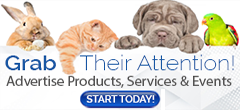
Comments