RESOURCE LIBRARY
Vendor Refunds and Disputes
1. How do I request refunds or resolve billing disputes?
If you need to request a refund or address a billing issue, follow these steps:
- Review Your Transaction History:
- Navigate to the “Account” dropdown menu and select “Transaction History” to review details of your charges and payments.
- Navigate to the “Account” dropdown menu and select “Transaction History” to review details of your charges and payments.
- Contact the Accounting Team:
- Use the “Contact Us” form in the SUPPORT menu to submit your concern or reach out directly to the accounting team at This email address is being protected from spambots. You need JavaScript enabled to view it..
- Include the following details in your message for faster resolution:
- The date and amount of the charge.
- A brief description of the issue.
- Any relevant screenshots or documentation.
- Use the AI Chat Feature:
- For immediate assistance, use the AI chat tool in the bottom-right corner of the website. The chat feature can guide you through common billing queries or escalate your issue to the support team if necessary.
AmericanBreeder.com’s team is committed to resolving disputes promptly and ensuring transparency in all transactions.
2. What happens if my account balance runs out during an active ad campaign?
If your account balance runs out while an ad campaign is active, the system will automatically pause your campaign until additional funds are added. Here’s how to resolve it:
- Receive Notification:
- You will be alerted via email and through your vendor dashboard when your balance is insufficient to continue your campaign.
- You will be alerted via email and through your vendor dashboard when your balance is insufficient to continue your campaign.
- Add Funds to Your Account:
- Log into your account and navigate to the “Add Funds to Account” option under the “Account” dropdown menu.
- Enter the desired amount and proceed with payment using the accepted methods.
- Resume Campaign:
- Once funds are added, navigate to the Ad Manager and unpause your campaign to resume ad display.
- Once funds are added, navigate to the Ad Manager and unpause your campaign to resume ad display.
- Set Up Notifications:
- To avoid interruptions in the future, set up balance notifications or prepay for ad credits using bundle options available in the Campaign Manager.
By monitoring your account balance regularly and using the tools provided, you can ensure seamless ad campaign management.
For additional support or guidance, vendors can consult the Quick Start Video Library or contact the support team for personalized assistance.
- Vendor Invoices and Alerts
1. Can I print and manage invoices for directory fees or advertising costs?
Yes, AmericanBreeder.com allows vendors to access, print, and manage invoices for all directory fees and advertising costs. Follow these steps:
- Log into Your Account:
- Navigate to the “Login” button on the homepage and enter your credentials.
- Navigate to the “Login” button on the homepage and enter your credentials.
- Access Transaction History:
- Go to the “Account” dropdown menu and select “Transaction History”.
- This section provides a detailed record of all charges, payments, and related invoices.
- View and Print Invoices:
- Locate the specific transaction for which you need an invoice.
- Click on the “View Invoice” link associated with the transaction to open the full invoice.
- Use the print option in your browser or download the invoice as a PDF for your records.
- Manage Past Invoices:
- All historical invoices are stored in your Transaction History, allowing you to review, organize, and retrieve them anytime.
This feature ensures you can easily manage financial documentation for tax purposes or internal record-keeping.
2. Can I receive alerts when my account balance is low?
Yes, AmericanBreeder.com offers balance alerts to help you manage your account and avoid interruptions to active campaigns. Here’s how it works:
- Automatic Low-Balance Alerts:
- The system automatically sends email notifications when your account balance reaches a critical threshold.
- These alerts are sent to the email address associated with your account.
- Monitor Balance via Dashboard:
- Log into your vendor account and navigate to the Vendor Dashboard under the “Account” dropdown menu.
- Your current balance is prominently displayed, allowing you to monitor it in real time.
- Set Up Prepaid Funds:
- To prevent running out of funds, consider prepaying for ad credits or purchasing a bundle through the “Add Funds to Account” option in the “Account” menu.
- To prevent running out of funds, consider prepaying for ad credits or purchasing a bundle through the “Add Funds to Account” option in the “Account” menu.
- Top-Up Your Balance Quickly:
- When you receive a low-balance alert, navigate to “Add Funds to Account” to replenish your balance immediately.
These alerts help ensure your ad campaigns remain active without disruption, allowing you to focus on your advertising goals.
For additional assistance with invoices or balance management, contact the support team via the “Contact Us” form in the SUPPORT menu or use the AI chat feature for quick guidance.



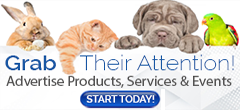
Comments