RESOURCE LIBRARY
Bookmarking, Saving, and Sharing Listings
Saving & Bookmarking Listings
1. How can I bookmark or save listings of animals I’m interested in for easy access later?
To save listings, log into your free buyer account on AmericanBreeder.com. Once logged in, navigate to the listing you’re interested in and click the “Add to Favorites” button. You can view all your saved listings at any time by clicking on the heart icon in the top menu bar. This feature is exclusive to registered users and allows you to organize and easily revisit ads.
2. Is there a limit to the number of listings I can save or bookmark at once?
No, there is no limit to the number of listings you can save on AmericanBreeder.com. The favorites feature is designed to support all your browsing needs, whether you’re exploring a few options or compiling a comprehensive list of potential pets or breeders. Keep in mind that having a well-organized favorites list can make your search more efficient.
3. Are saved listings backed up in case of technical issues or website outages?
Yes, your saved listings are securely stored within your account on AmericanBreeder.com. This ensures they remain accessible even in the event of technical issues or temporary website outages. However, we recommend occasionally noting key details of your favorite listings (such as breeder contact information) as an added precaution.
4. If I delete my account, will all my saved or bookmarked listings be removed?
Yes, if you delete your account, all saved or bookmarked listings associated with that account will be permanently removed. Before deleting your account, consider exporting or noting any important information from your saved listings if you wish to retain access to those details.
For more information on managing your favorites or account settings, visit the Quick Start Guide or contact our support team through the Contact Us option in the top menu.
Organizing & Managing Saved Listings
1. Can I create custom folders, tags, or categories to organize my saved listings (e.g., by breed, age, location)?
Yes! AmericanBreeder.com allows users to create custom folders and tags to organize saved listings. You can group your favorite ads by breed, age, location, or any other criteria. To set this up:
- Go to your Saved Listings by clicking the heart icon in the top menu.
- Use the "Create Folder" option to name and categorize your folders.
- Drag and drop saved ads into the appropriate folders or assign tags for quick filtering.
2. Is there a way to filter or sort my saved listings by factors like age, distance, or most recent updates?
Absolutely. You can filter and sort your saved listings using the available dropdown options:
- Age: Sort by the age of the pet or listing.
- Distance: Organize listings by proximity to your location.
- Recent Updates: Prioritize ads updated most recently.
These filters are accessible on the Saved Listings page to help you quickly find what you’re looking for.
3. Can I leave personal notes on saved listings to remember important details?
Yes, AmericanBreeder.com provides a "Notes" feature for saved listings. This lets you add personal details or reminders (e.g., "Contact by the weekend" or "Breeder prefers email communication").
- Open the saved listing and look for the "Add Note" button.
- Enter your text, and it will be saved for future reference, visible only to you.
4. How can I remove a listing from my saved list if I’m no longer interested?
To remove a saved listing:
- Navigate to your Saved Listings.
- Click the "Remove" (trash can) icon next to the ad you want to delete.
- Confirm your action, and the listing will be removed.
If you remove a listing accidentally, you can re-add it by revisiting the ad and clicking "Add to Favorites" again.
5. Is there an option to archive saved listings I want to keep but am not currently considering?
Yes, archived saved listings provide a way to retain ads for future reference without cluttering your active Saved Listings view.
- Select the listing you wish to archive.
- Click the "Archive" button.
- Archived listings will be moved to a separate "Archived" folder, accessible via the Saved Listings page.
You can unarchive them anytime to return them to your active list.
6. If I make changes to my saved listings (e.g., moving them to a different folder), will these changes save automatically?
Yes, all changes to your saved listings, including moving ads to folders, editing tags, or adding notes, are saved automatically in real-time. There’s no need to manually save—your updates will be preserved the next time you log in.
Explore More Features
For additional guidance, check out the Quickstart Guides in the top menu or use the AI Chat Support to navigate features and maximize your experience on AmericanBreeder.com!
Notifications & Updates for Saved Listings
Can I set up notifications for changes to my saved listings, like price updates, new photos, or status changes (e.g., sold or reserved)?
Yes, on AmericanBreeder.com, you can enable notifications for updates to your saved listings. Once logged into your buyer account, any listing added to your favorites (via the heart icon) automatically allows you to track changes. You can opt-in to receive alerts for:
- Price updates
- New photos uploaded by the seller
- Status changes, such as a pet being marked as sold or reserved.
These notifications ensure you stay informed about important updates without needing to revisit the listing manually.
To customize your notification settings, go to your Account Settings under the "Notifications" tab. Here, you can select which types of updates you’d like to be alerted about, ensuring you receive only the information most relevant to you.
Can I enable or disable specific notifications for saved listings?
Absolutely! AmericanBreeder.com offers full flexibility to tailor your notification preferences.
- Navigate to Account Settings.
- Under the Notifications tab, you’ll find a section for "Saved Listings Alerts."
- Here, you can toggle notifications on or off for specific types of updates, such as:
- Price changes
- Added photos
- Status updates (e.g., sold, reserved)
You can also disable notifications for individual saved listings by visiting your favorites page, clicking the three-dot menu beside a listing, and selecting "Manage Alerts."
Will I be notified if a saved listing is removed or deleted by the seller or the website?
Yes, AmericanBreeder.com ensures you’re informed if a saved listing is removed. Notifications are sent via email or displayed in your account’s notification center if:
- A breeder deletes their listing.
- A listing is removed by AmericanBreeder.com due to policy violations or expiration.
These alerts will include a brief explanation, such as "Listing removed by seller" or "Listing expired," to keep you informed about changes in your saved favorites.
For additional peace of mind, you can always contact the breeder directly via the "Email the Breeder" feature on their profile to inquire about removed listings.
By customizing notifications, AmericanBreeder.com ensures you stay updated on all changes to your saved listings, making your pet-buying journey seamless and well-informed.
Sharing Saved Listings
1. How can I share a listing directly with someone via email or social media without them needing an account?
AmericanBreeder.com makes it easy to share breeder listings directly with others through our built-in sharing tools. Here’s how:
- Social Media Sharing: On every breeder listing page, you’ll find social media sharing icons on the left side of the screen (desktop/tablet) or at the bottom (mobile). Click the desired platform (e.g., Facebook, Twitter) to share the listing instantly, even if the recipient doesn’t have an account on AmericanBreeder.com.
- Email Sharing: Use the “Email This Breeder” button available on every ad listing. This allows you to send the breeder's details and contact information directly to another person without requiring them to log in or register.
- Direct Link Sharing: Simply copy the URL from your browser's address bar on the ad page and paste it into an email, text message, or chat platform. Recipients can view the listing without logging in.
2. Can I share my entire saved listings folder with another user or family member helping me with my pet search?
Yes, you can share your saved listings folder by exporting or sharing individual listings:
- Exporting Saved Listings: While there is no direct “share folder” feature, you can individually share saved listings by clicking on the heart icon in the top menu (your saved favorites). From there, open each listing and use the social share icons, email tool, or copy the URL to share them one by one.
- Collaborative Sharing: For a more collaborative approach, encourage your family member to create their free buyer account. You can then coordinate by sharing links to your favorite ads or reviewing listings together in real-time.
3. Are there any privacy settings for shared saved listings, and what security or privacy risks should I consider?
When sharing listings or account content, here are the privacy settings and considerations:
- Privacy Settings:
- Listings shared via social media or email are accessible to anyone with the link. They do not require a login to view but also do not expose your personal account information.
- Your saved folder and account details remain private unless you manually share URLs or screenshots of your favorites.
- Security and Privacy Risks:
- URL Sharing: Anyone with the link can access the shared listing. Avoid sharing with untrusted parties.
- Personal Details: Ensure you do not share screenshots or communications that might include sensitive personal information (e.g., email address, phone number).
- Breeder Interaction: If you are working with a family member or friend to vet breeders, coordinate through the site’s “Email This Breeder” feature to ensure communications are documented securely.
- Public Social Media: Be cautious when sharing listings on public social media feeds, as this could lead to unsolicited interactions.
For more information about account security and safe sharing practices, refer to the Fraud and Prevention Guide available on AmericanBreeder.com.
Explore Together, Share Confidently
AmericanBreeder.com is designed to simplify your pet search while keeping your privacy intact. Whether you’re sharing a single listing or coordinating with family members, our tools empower you to make informed and secure decisions throughout your journey.
Device & Accessibility
Can I view saved listings across multiple devices, or are they only available on the device I saved them on?
Yes, you can view saved listings across multiple devices on AmericanBreeder.com. Your saved listings are tied to your user account rather than the device you use. Once you log in to your account from any device—whether it's your phone, tablet, or computer—you can access your saved listings by clicking on the heart icon in the top menu bar. This feature ensures seamless browsing and accessibility, allowing you to continue your research or revisit your favorite listings wherever you are.
Is there a way to export or download my saved listings for offline review?
Currently, AmericanBreeder.com does not offer a direct export or download feature for saved listings. However, you can manually compile the details of your saved listings by using the “Email The Breeder” button on each ad to request additional information or save the ad details via browser bookmarking or screenshotting. If you would like this feature added, we encourage you to share your feedback using the “Give Us Your Feedback” form located in the site's menu. Your input helps us improve and prioritize features that matter most to our users.
For more details on how to optimize your experience, explore the "Quickstart Video Guides" accessible through the top menu bar. These videos provide a comprehensive overview of features, including managing favorites and browsing breeder listings effectively.
Advanced Personalization & Preferences
Advanced Personalization & Preferences FAQ for AmericanBreeder.com
Can I set preferences to only save listings that meet specific criteria, like breed or age range?
Yes, AmericanBreeder.com allows you to save listings based on your specific preferences, such as breed, age range, or other important criteria. After conducting a search using the dynamic search field or sorting options, simply click the “Add to Favorites” button on listings that match your desired criteria. To further streamline your experience, you can customize saved search alerts in your account settings, enabling email notifications when new listings meet your specific requirements. This ensures you don’t miss opportunities to connect with breeders offering exactly what you’re looking for.
Can I add custom labels (e.g., “Top Choice” or “Pending Contact”) to saved listings to help with decision-making?
Yes, you can personalize your saved listings by adding custom labels to help with your decision-making process. Within your saved favorites, accessible by clicking the heart icon in the top menu bar, there’s an option to add tags or notes to each listing. These labels, such as "Top Choice," "Pending Contact," or any custom text you prefer, allow you to organize and evaluate your options efficiently. This feature is particularly helpful when comparing multiple breeders or pets, ensuring your favorites are clearly categorized for quick reference.
Are there options to add private ratings or scores to saved listings for personal evaluation?
Absolutely! AmericanBreeder.com provides a feature for adding private ratings or scores to your saved listings. Once you’ve saved a listing to your favorites, you can assign it a score or rating within your account dashboard. This rating system is visible only to you, enabling you to privately evaluate listings based on factors like the breeder’s credibility, the pet’s qualities, or other criteria important to you. Combined with custom labels and saved search preferences, this tool makes it easy to keep track of and prioritize listings.
Explore These Features Further
To learn more about using these personalization tools, we recommend viewing the "Quickstart Guides" videos available in the top menu bar. These tutorials walk you through each step, ensuring you can fully utilize AmericanBreeder.com's robust suite of features. For additional questions, use the AI chat feature or contact our support team.
Notifications for Sellers or Breeders
Is there a way to follow a specific seller or breeder and receive notifications about new listings they post?
Yes, on AmericanBreeder.com, you can follow a specific seller or breeder and receive notifications about their new listings. Here's how:
- Create an Account or Log In:
- To follow a breeder, you must have a registered buyer account on AmericanBreeder.com. If you’re new, click the “Register” option in the top menu bar or follow the instructions in the Quick Start Guide to set up your account.
- Visit the Breeder's Profile:
- Navigate to a breeder’s ad listing and click on their username link displayed on the right-hand side of the ad. This takes you to the breeder’s profile page, showcasing all their current listings.
- Follow the Breeder:
- On the breeder’s profile page, click the “Follow Breeder” button. Once you follow a breeder, their profile will be added to your Followed Breeders List within your account dashboard.
- Enable Notifications:
- After following a breeder, go to your Account Settings by clicking your username in the top-right corner of the site.
- In the Notifications Preferences section, ensure that email or on-site notifications for New Listings by Followed Breeders are enabled.
- Receive Updates:
- When the breeder posts a new listing, you’ll receive an email alert or an on-site notification (based on your preferences). You can view the updates directly by visiting the Notifications tab in your dashboard.
- Manage Your Followed Breeders:
- If you want to stop following a breeder, visit your Followed Breeders List in your account dashboard, locate the breeder, and click “Unfollow.”
Benefits of Following a Breeder on AmericanBreeder.com:
- Stay Updated: Be the first to learn about new animals or products they list.
- Personalized Experience: Following breeders whose offerings align with your preferences ensures you get updates that matter most to you.
- Efficient Communication: Use the breeder's profile to directly contact them via the “Email the Breeder” button.
For additional guidance, refer to the Quick Start Video Guides or use the AI Chat Feature located at the bottom-right of the screen for immediate assistance.
By following these steps, you can seamlessly stay connected to your favorite breeders and never miss out on their new listings.
Listing Expiration & Activity
1. Do saved listings automatically expire or get deleted after a certain period, especially if they become inactive?
No, saved listings on AmericanBreeder.com do not automatically expire or get deleted from your favorites, even if they become inactive. However, the platform periodically flags inactive listings to ensure users can easily identify outdated ads. Users are notified if a listing they have saved is deactivated or removed by the breeder. To keep your saved listings relevant, we recommend reviewing your favorites regularly and removing inactive or irrelevant entries.
2. Will I be notified if a listing I've bookmarked is frequently viewed or currently in high demand?
Yes, AmericanBreeder.com provides activity insights for bookmarked listings. If a saved listing gains significant interest—such as a high number of views or inquiries—users who bookmarked it will receive a notification. This feature allows you to act quickly on listings in high demand, ensuring you don't miss an opportunity to connect with the breeder. Be sure to enable email or in-site notifications in your account settings to stay informed.
3. How can I know if a breeder reposts a listing frequently, and is there a way to filter out duplicate listings?
AmericanBreeder.com prioritizes user experience by minimizing duplicate content. Listings from the same breeder are consolidated under their profile, making it easy to see all their offerings in one place. Additionally, our search tools allow you to filter by unique breeders or specific ad dates to avoid viewing reposted or outdated ads. If a breeder frequently reposts a listing, their activity is noted in the ad details, so you can identify and prioritize genuine updates. Use the "Filter by Recent Ads" option in the search dropdown to display the most current listings.
For a seamless browsing experience, click on the breeder’s username link to view their complete ad portfolio and avoid repetitive searches.
These answers align with the user-friendly and resource-rich experience offered by AmericanBreeder.com, ensuring transparency, usability, and convenience for buyers exploring the site.
Customization & Account-Specific Features
Are there fees associated with saving or bookmarking listings, or is this feature included with all account types?
No, there are no additional fees for saving or bookmarking listings. This feature is included with all account types, including free buyer accounts. Once logged in, users can bookmark their favorite breeder ads by clicking the heart icon on the listing. Saved favorites can be accessed anytime by selecting the heart icon in the top menu bar.
If I upgrade my account, will I gain access to additional bookmarking or saving features?
Upgrading your account provides enhanced features, but bookmarking functionality remains accessible across all account levels. Advanced accounts may offer tools for better organization, such as grouping saved listings into folders or tagging them for personalized categorization. These upgrades are ideal for users who manage multiple saved listings or need advanced sorting options.
Can I customize my saved listings page to see stats like listing activity duration or interest from other users?
Yes, customization is available for saved listings on upgraded accounts. With an advanced plan, users can access metrics such as:
- Listing Activity Duration: Track how long a listing has been active.
- Interest Indicators: View aggregated data on user engagement, such as the number of views or saves a listing has received (where allowed by breeder privacy settings).
Customization options allow you to filter saved listings by species, category, or specific breeder, making it easier to prioritize your interests.
For more information on account upgrades or additional features, visit the "Account Options" page under the "My Account" dropdown menu.
Troubleshooting & Common Issues
1. What should I do if I am unable to save or bookmark a listing—are there technical requirements or known issues?
If you're unable to save or bookmark a listing on AmericanBreeder.com, here are a few steps to resolve the issue:
- Login Requirement: Ensure you're logged into your free buyer account. Only registered users can access the "Add to Favorites" feature. If you're not logged in, click on the “Login” button in the top menu bar and enter your credentials.
- Browser Compatibility: Use an updated browser such as Google Chrome, Firefox, Safari, or Edge. Older versions may not support all website features.
- Clear Cache: Cached data can sometimes cause issues. Clear your browser’s cache and cookies, then refresh the page.
- Check Internet Connection: Verify that your internet connection is stable, as saving listings may require active communication with the server.
- Ad-Blockers: If you’re using ad-blocking extensions, they might interfere with website features. Temporarily disable the extension and try again.
- Mobile Devices: For mobile users, ensure you’re using the desktop site view if the "Add to Favorites" button isn’t visible.
- Technical Glitches: If these steps don’t resolve the issue, use the AI Chat feature in the bottom-right corner to report the problem or contact the support team via the "Contact Us" option in the SUPPORT menu.
2. If I accidentally delete a saved listing, is there an option to “undo” or recover it?
Currently, there is no “undo” or recovery option for deleted saved listings on AmericanBreeder.com. However, here are some suggestions to manage this:
- Bookmark for Future Reference: If you remember the listing, search for it again using keywords in the dynamic search bar (top-right corner) or category navigation.
- Review Browsing History: Check your browser history to locate the ad page you previously saved.
- Reach Out for Assistance: If you know the breeder's name or other details, use the "Email the Breeder" feature to contact them directly from another one of their active ads. Alternatively, use the AI Chat or contact form for help locating the listing.
- Prevention Tip: To avoid accidental deletions in the future, consider keeping a personal backup of important listings using the "Share" feature to save links in a notes app or email.
For additional support, the Quick Start Guides and AI Chat tool are excellent resources for navigating and using all features of the platform effectively.
Social Media Sharing & Guidelines
Are there restrictions on sharing listings for specific breeds or species on social media?
Yes, AmericanBreeder.com encourages users to share listings on social media but requires adherence to platform and legal guidelines. Some species and breeds may have restrictions based on local, state, or federal regulations. For example, exotic or endangered species may be subject to legal limitations on promotion, requiring proper permits or compliance with wildlife protection laws. Before sharing, review the Fraud and Prevention Guide on the site to ensure ethical practices and verify that the listing complies with applicable laws. Breeders and listers must provide accurate, transparent information about the animals being advertised, avoiding misleading or illegal claims.
Are there guidelines or best practices for sharing listings on social media, especially regarding community etiquette?
Yes, following best practices ensures a positive experience for both the sharer and the audience:
- Accurate Representation: Share listings that provide clear, detailed, and honest descriptions of the animal, including its age, breed, health status, and location. Avoid sensational or misleading claims.
- Community Etiquette:
- Respect Platform Policies: Ensure your post complies with the rules of the social media platform. For instance, some platforms restrict the promotion of live animals.
- Avoid Spam: Post responsibly and avoid oversharing, which may come across as spammy or aggressive.
- Engage Thoughtfully: Respond politely to comments and questions from potential buyers or interested users.
- Highlight Ethical Practices: When sharing, emphasize that the animal comes from a reputable breeder who follows ethical practices, such as proper care and responsible breeding standards. Link to relevant resources, such as the Fraud and Prevention Guide, to reassure buyers of the listing’s authenticity.
- Use the Right Tools: Utilize the social sharing features available on AmericanBreeder.com to create professional, one-click posts. These tools are designed to make sharing seamless while incorporating accurate ad details and links back to the listing.
- Cite Resources: Share helpful links to AmericanBreeder.com resources like the Resource Library or Pet Adoption Services Directory to educate your audience on pet care and adoption options.
- Photos and Media: Use high-quality, original photos from the breeder’s listing. Avoid using stock images or misrepresentative media.
By following these guidelines, users can promote listings effectively while contributing to an informed and respectful online pet community.
Additional Features & Requests
1. Can I bookmark or save specific searches so I can revisit new listings in a particular category?
Yes! AmericanBreeder.com offers a convenient search-saving feature. Once logged into your free buyer account, you can save specific searches by clicking the "Save Search" button located on the search results page. Saved searches are accessible via the "Saved Searches" tab in your account dashboard. This feature allows you to quickly revisit searches and see new listings that match your criteria without having to re-enter your search parameters.
2. Are there options to set reminders to follow up on saved listings before they expire?
Absolutely. When you save a listing by clicking the heart icon on the ad, you can opt to set a reminder. This can be done by selecting the "Set Reminder" option within the Saved Listings page of your account. You'll receive a notification via email or directly within your account dashboard before the listing expires, helping you stay on top of potential purchases.
3. Is there a way to compare saved listings side-by-side to help with decision-making?
Yes! The platform includes a "Compare Listings" feature. After saving listings, navigate to your "Saved Listings" page and select multiple ads (up to three) using the checkbox feature. Click the "Compare" button to view a side-by-side comparison of key details, such as price, breeder location, breed specifications, and any unique attributes. This tool is designed to make your decision-making process easier and more informed.
4. Will I be alerted if a breeder updates the description of a saved listing, and can I view a history of changes?
Yes, AmericanBreeder.com keeps you informed. If a breeder updates a listing you've saved, you'll receive an alert in your notifications and via email (if enabled). Additionally, you can view a "Change History" log directly on the listing page. This log provides a transparent overview of updates, such as price changes, new photos, or revised descriptions.
5. Can I set a specific location radius to prioritize saved listings within a certain distance?
Yes, location-based sorting is available to help you focus on listings near you. When saving searches or browsing listings, you can set a custom location radius by entering your zip code and selecting a preferred range (e.g., 10, 25, 50 miles) using the "Distance Filter" in the search options. This ensures that your results prioritize breeders and listings within your desired geographic area.
These advanced features reflect AmericanBreeder.com’s commitment to empowering users with tools to make informed and confident decisions. For detailed instructions on how to use these functionalities, visit the "Quick Start Guides" or explore our video tutorials under the "How to Advertise" section.



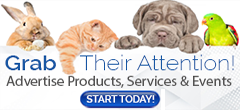
Comments