RESOURCE LIBRARY
Vendor Registration Process
1. How do I register as a vendor, and what information is required?
Registering as a vendor on AmericanBreeder.com is a straightforward process. Start by selecting "Register" from the top menu bar or clicking the “Advertise” button on the homepage. Be sure to select "VENDOR" as your account type to gain access to all vendor tools, such as the Ad Manager and Campaign Manager. You'll need to provide the following information during registration:
- First and Last Name
- Username (cannot be changed later)
- Password
- Email Address
- Job Title
- Company Name
- Business Address
- Phone Number
- Website (optional)
After registering, it’s recommended to view the “How to Advertise” videos and Quick Start Guides available in the top menu to familiarize yourself with the platform and maximize your advertising opportunities.
2. Are there eligibility requirements for registering as a vendor (e.g., location, services)?
Vendors must provide products, services, or events relevant to the animal and pet enthusiast community. This includes offerings for pets, livestock, aquatics, amphibians, birds, rodents, reptiles, and other species featured on the site. There are no strict location-based restrictions; however, vendors should ensure their ads comply with any legal requirements in the regions they serve.
3. Can I register if I’m based outside the country?
Yes, vendors located outside the United States can register on AmericanBreeder.com. The platform supports global vendors and offers a geotargeting feature to focus your ads on specific countries, states, or cities. This allows international vendors to effectively reach audiences in their target markets while maintaining a global presence on the site.
4. What should I do if I encounter issues during registration?
If you experience any problems while registering, here’s how you can resolve them:
- Check for Common Errors: Ensure you’ve selected “VENDOR” as your account type and that all required fields are completed.
- Use the AI Chat Feature: The AI chat tool in the bottom-right corner of the website provides instant guidance and troubleshooting tips.
- Contact Support: If the issue persists, reach out to the support team through the “Contact Us” option in the SUPPORT menu. Provide a brief description of the issue and include any relevant details, such as error messages or screenshots, to expedite resolution.
By following these steps, you can quickly resolve most registration challenges and begin advertising on AmericanBreeder.com.
For further assistance, vendors are encouraged to explore the Quick Start Library of videos, accessible via the Quick Start Guides link in the top menu. These resources offer a step-by-step walkthrough of all vendor tools and features, ensuring a smooth experience on the platform.
- Vendor Profile Customization
Vendor Profile Customization FAQ for AmericanBreeder.com
1. How can I customize my profile to maximize visibility and trustworthiness?
To enhance your profile's visibility and establish trust, focus on these key customization steps:
- Complete Your Profile: Ensure all fields in your vendor account are fully completed, including your business name, contact information, and a professional business description.
- Use High-Quality Visuals: Upload a clear, professionally designed logo and high-resolution photos of your products or services to create a polished and trustworthy appearance.
- Highlight Unique Selling Points: Mention any special offers, exclusive services, or unique aspects of your business that set you apart from competitors.
- Enable Customer Reviews: Allow reviews on your profile to build credibility through positive feedback.
- Leverage SEO: Use keywords relevant to your industry and target audience in your profile description to improve searchability on the platform.
2. Can I include certifications, external links, or social media handles in my profile?
Yes, you can add these elements to further enhance your profile:
- Certifications: Mention relevant certifications, licenses, or industry awards in your business description to demonstrate professionalism and expertise.
- External Links: Add links to your company’s website, external landing pages, or product catalogs for more detailed information.
- Social Media Handles: Include links to your social media accounts to provide additional touchpoints where potential customers can connect with your brand.
These additions not only increase your profile's credibility but also provide users with multiple ways to engage with your business.
3. Are there guidelines for writing a compelling business description?
A compelling business description should be concise, engaging, and informative. Follow these guidelines:
- Start Strong: Begin with a clear statement of what your business offers and the value you provide to customers.
- Focus on Benefits: Highlight how your products or services meet the needs of pet owners, breeders, or animal enthusiasts.
- Showcase Expertise: Include your years of experience, certifications, or any unique qualifications that set your business apart.
- Use Keywords: Incorporate keywords that reflect your target audience’s interests to improve your profile’s visibility in search results.
- Call to Action: End with an invitation for users to contact you, visit your website, or explore your offerings further.
Example: “At Pawsome Supplies, we specialize in providing premium-quality gear for large dogs, including durable leashes, collars, and accessories tailored to working breeds. With over 10 years of experience and a commitment to quality, we’re trusted by pet owners nationwide. Visit our website to explore our full range of products!”
4. How do I upload a logo, photos, and promotional videos to my profile?
Uploading media to your profile is simple and enhances its appeal:
- Logo: Navigate to your account dashboard and select the option to upload a business logo. Ensure the logo is in PNG or JPG format, with a resolution of 240 x 110 pixels, and does not exceed 200 KB.
- Photos: Use the photo gallery feature to showcase high-quality images of your products, services, or business location. Photos should be clear and visually appealing to attract users.
- Promotional Videos: You can embed videos from YouTube or Vimeo by pasting the video link in the designated field. These videos could include product demonstrations, customer testimonials, or a brief introduction to your business.
By leveraging visual and multimedia elements, your profile will stand out and leave a lasting impression on potential customers.
For additional tips, vendors are encouraged to explore the Quick Start Guides and tutorials available on the website, which provide step-by-step instructions for optimizing your profile.
- Vendor Profile Updates
1. How do I update my profile to reflect changes in services, products, or location?
To update your profile with new or modified information about your services, products, or location, follow these steps:
- Log into Your Vendor Account: Navigate to the “Login” button at the top of the homepage and enter your credentials.
- Access Profile Settings: Click on the “Account” dropdown menu and select “Edit My Profile”.
- Update Information:
- For services or products: Edit your business description to include new offerings or remove outdated ones. Be sure to highlight unique features and include relevant keywords for better visibility in searches.
- For location changes: Update your business address and ensure your contact details are accurate to reflect your new location. This will help optimize your profile for geotargeting features on the site.
- Upload New Media: If your changes involve new branding or products, update your profile images, logo, or promotional videos using the profile media section.
- Save Your Changes: Once all updates are made, click the “Save” button at the bottom of the page to apply the changes immediately.
For step-by-step guidance, watch the Quick Start Guide videos, available through the top menu, which offer detailed instructions on managing your profile and account.
2. Can I temporarily deactivate my vendor account without deleting it?
Yes, AmericanBreeder.com allows vendors to temporarily deactivate their accounts without losing profile information or ad history. Here’s how:
- Pause Active Ads:
- Navigate to the Ad Manager via the “Account” dropdown menu.
- Locate each active ad and click “Unpublish” to temporarily remove them from the site.
- Request Account Deactivation:
- Contact the support team through the “Contact Us” form in the SUPPORT menu or use the AI chat feature located in the bottom-right corner of the website.
- Provide a brief explanation, such as a temporary pause in services, and request account deactivation.
- Reactivate When Ready:
- When you’re ready to resume activities, log in to your account or contact support to reactivate your profile and ads.
Temporary deactivation allows you to maintain your account data, making it easy to restart operations without the hassle of creating a new profile or ads.
For additional support or quick assistance, consult the AI chat feature or explore the Quick Start Library for relevant tutorials.
- Vendor Account Security
1. How do I recover or reset my password if I lose access?
If you lose access to your password, you can easily reset it through the following steps:
- Visit the Login Page: Go to the login page by clicking on the “Login” button at the top of the homepage.
- Click on “Forgot Password”: Select the “Forgot Password” link located below the login fields.
- Enter Your Registered Email Address: Input the email address associated with your vendor account and click “Submit”.
- Check Your Email: Look for a password reset email from AmericanBreeder.com. If you don’t see it in your inbox, check your spam or junk folder.
- Follow the Reset Link: Click on the link in the email to be redirected to the password reset page.
- Create a New Password: Enter a strong new password that meets the platform's security guidelines. Confirm the password and save your changes.
If you encounter issues, contact the support team via the “Contact Us” option in the SUPPORT menu or use the AI chat feature for immediate assistance.
2. What security measures protect my account and personal information?
AmericanBreeder.com prioritizes the security of your account and personal data with several robust measures:
- Secure Account Credentials: Usernames cannot be changed after registration, reducing the risk of unauthorized access through credential alterations.
- Encrypted Data Transmission: All sensitive information is transmitted over encrypted connections (SSL) to protect your data from interception.
- Regular Account Monitoring: The platform monitors for unusual activity to detect and prevent unauthorized access.
- Password Protection: Passwords must meet strength requirements, and vendors are encouraged to create unique passwords for their accounts.
- User Control over Sensitive Information: Vendors can update or change their passwords at any time through the “Change Password” option in the Account dropdown menu.
- Payment Security: Financial transactions are processed securely with industry-standard encryption and payment gateway protection.
- Privacy Policy Compliance: AmericanBreeder.com adheres to a strict privacy policy, ensuring your personal data is not shared or used without consent.
For enhanced security, it is recommended that vendors:
- Regularly update their passwords.
- Avoid sharing account credentials with others.
- Use unique passwords for their AmericanBreeder.com account.
For further peace of mind, you can review the platform's Privacy Policy and Terms of Service for a comprehensive understanding of how your data is protected.
If you have additional concerns or questions about account security, contact the support team or use the AI chat feature for immediate assistance.



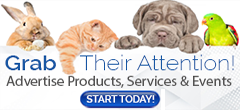
Comments