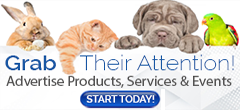1. What metrics are available to track ad performance (e.g., clicks, impressions)?
AmericanBreeder.com provides a comprehensive suite of metrics to help vendors track and evaluate the performance of their ads. These metrics are accessible via the Vendor Dashboard and Ad Manager:
-
Clicks:
- Tracks the total number of user interactions with your ad, showing how many users clicked to learn more about your products or services.
- Tracks the total number of user interactions with your ad, showing how many users clicked to learn more about your products or services.
-
Impressions:
- Counts how many times your ad was displayed on the site, providing an indication of visibility and reach.
- Counts how many times your ad was displayed on the site, providing an indication of visibility and reach.
-
Click-Through Rate (CTR):
- Measures the percentage of clicks relative to impressions, helping you assess ad engagement and effectiveness.
- Measures the percentage of clicks relative to impressions, helping you assess ad engagement and effectiveness.
-
Hidden/Ignore Metrics:
- Shows how many users chose to hide or ignore your ad, offering insights into its relevance and appeal.
- Shows how many users chose to hide or ignore your ad, offering insights into its relevance and appeal.
-
Campaign Budget and Spend:
- Displays how much of your allocated budget has been spent and remaining funds, ensuring you stay within financial targets.
- Displays how much of your allocated budget has been spent and remaining funds, ensuring you stay within financial targets.
-
Ad Zone Metrics:
- Breaks down performance by ad placement (e.g., sidebar, horizontal row), allowing you to compare results across different zones.
2. How can I compare performance across multiple campaigns?
AmericanBreeder.com simplifies campaign comparisons through the Campaign Manager and reporting tools:
-
Campaign-Level Performance Metrics:
- View aggregated data for clicks, impressions, CTR, and spending across all ads within a single campaign.
- Analyze trends to determine which campaign strategy performs best.
-
Top Performing Ads Report:
- Access this report in the Vendor Dashboard to see which individual ads are driving the highest engagement, clicks, and impressions.
- Access this report in the Vendor Dashboard to see which individual ads are driving the highest engagement, clicks, and impressions.
-
Export and Compare Data:
- Use the Export feature in the Ad Manager to download ad performance data as a spreadsheet.
- Compare metrics across campaigns offline to identify patterns and areas for improvement.
-
A/B Testing Insights:
- If running A/B tests, compare performance between ad variations within the same campaign to optimize your creative and targeting strategies.
3. Are there tools to analyze customer demographics or geographic performance?